How should I use the Calendar in Patriot Conceptions Portal?
The Calendar page is a useful tool to keep track of all your Appointments, Meetings, and Medications, as well as manage your Available Times in order for us to arrange meetings for you. You can access the Calendar page through the "Calendar" button in the "Menu Bar". You can also click on each event tile to view its details as well as performing certain actions such as marking a Medication as complete, uploading photos for an Appointment, etc.

View events
Tap on the events displayed in your Calendar page to view their details.
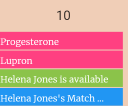
Use the "Filter" feature to filter the events that are being displayed on your calendar
You can use the "Filter" right side bar to filter the events that are being displayed on your calendar.
On the desktop version, to start using the filter, simply hover your mouse over the "Filter" bar on the right of your Calendar page. This will open the filter bar.


Then, check the boxes of the events you want to display on your Calendar.


You can use the "Month", "Timeline Week", "Day" and "Schedule" button at the top right of the page to change the view type of your calendar. The default view type is "Month" view. You can also press the "Today" button if you want to go back to viewing the events of the current day.

See How do I set my available times in the Patriot Conceptios Portal?
Related Articles
How do I set my available times in the Patriot Conceptions Portal?
To set up your "Available Times", go to the "Calendar" page from the "Menu Bar". then press the "Set Availability" and submit your available timeframe. Press "Set Date" to select period of days between two dates, and use the "Set Start Time" and "Set ...How do I keep track of my medications on Patriot Conceptions Portal and label one as complete?
After you've been assigned Medications in your surrogacy journey, you can use the "Medication" tab to view your daily Medication. When you've completed your daily Medication, press the "I've completed this/these medication(s)" button to mark your ...How do I keep track of my Appointments?
To view your upcoming appointments, go to the "Appointments" tab in the "Menu Bar", then Click "Details" on an appointment card. The appointment card shows the basic information of an appointment, such as the type, name, date and time, and location ...How do I fill out forms in the Patriot Conceptions Portal?
To start filling out forms, log into your Patriot Conceptions Portal, and click on the "Form" button in the "Menu Bar". You can also keep track of your progress with the "Checklist Card" in the "Dashboard", and continue to fill out your next ...Can I choose the individual or couple I am a surrogate for?
Yes, at Patriot Conceptions, you have the freedom to choose the individual or couple you would like to be a surrogate for. We follow a careful selection process where Intended Parents are presented with your profile based on the criteria you've ...